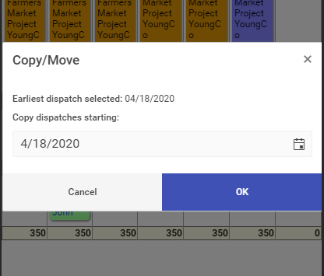Using the schedule
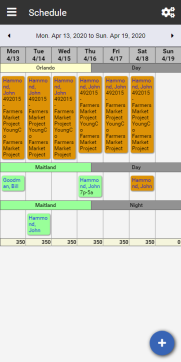
The Schedule initially loads using your assigned Mobile Default View.
Viewing the Schedule
DropTime Mobile Plus is capable of the same views as the desktop version, with some visual changes designed for smaller displays.
Sorts will appear horizontally above the row of dispatches.
| Mobile Plus | DropTime Desktop |
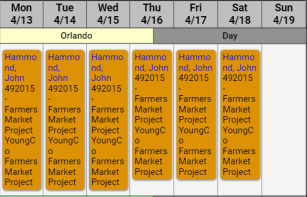
|
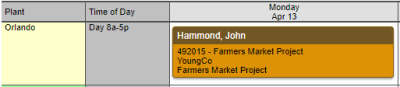
|
Navigating the schedule
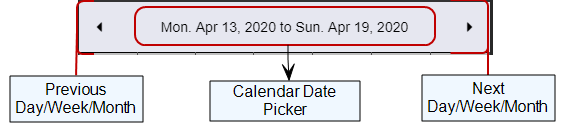
Clicking the Left or Right arrows will take you forward or backwards in the schedule based on your view.
While in:
- Daily View
Arrows: Navigate backward / forward by one day
Calendar: Takes you to the selected day - Weekly View
Arrows: Navigate backward / forward by a week
Calendar: Takes you to the beginning of the week for the selected day - Monthly View
Arrows: Navigate backward / forward by a month
Calendar: Takes you to the beginning of the month for the selected day - Yearly View
Arrows: Navigate backward / forward by a month
Calendar: Takes you to the beginning of the month for the selected day
Changing the Schedule View
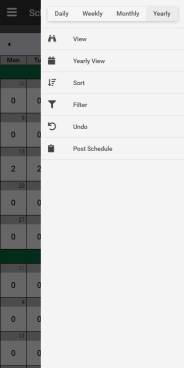
Clicking on the
![]() icon on the top-right corner will open the side view menu with links and options to affect your current view.
icon on the top-right corner will open the side view menu with links and options to affect your current view.
The Yearly View option will only appear while your current view is set to Yearly.
Yearly View, Sort, and Filter settings can also be changed by Accessing the View option.
Adding Dispatches
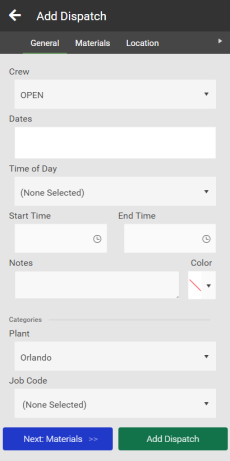
If you do not have any dispatches selected, there will be a  button in the bottom right corner.
button in the bottom right corner.
The Add Dispatch window functions similarly to the Dispatch Edit Pane with a few differences.
Clicking the Dates box will open a calendar where you can select multiple days to add copies of the dispatch
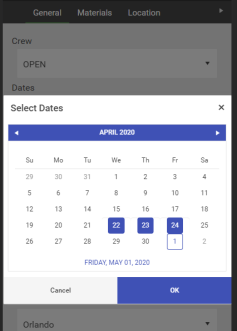
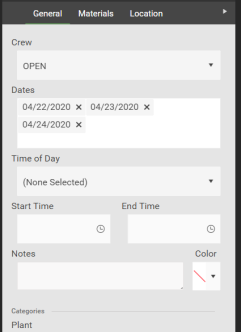
Tapping on the Next: Materials button will take you to the next tab. If there are no material items already added, the Add Material Item window will automatically open.
Editing Dispatches
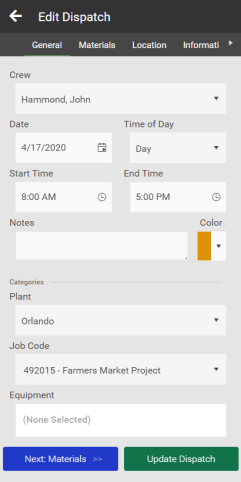
Tapping on a dispatch will bring up the Edit Dispatch window.
The key difference from the Add Dispatch window is there is a single Date input, instead of the multiple Dates.
Tapping on the Next: Materials button will take you to the next tab. If there are no material items already added, the Add Material Item window will automatically open.
Selecting Dispatches
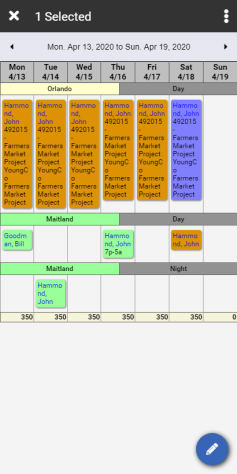
In order to Delete, Move, Copy, or process Rubber Stamp Cancel on dispatches you first have to select them.
Tap and hold a dispatch you wish to select. This will switch you to Selection Mode. You can tell you are selection mode when the header changes to show (X) Selected at the top.

From here, you can tap on a shift to select it and tap on any selected shift to de-select it.
To leave selection mode without making any changes, simply tap the  button on the top left corner.
button on the top left corner.
Tapping the  icon on the top right corner will pull down the action menu.
icon on the top right corner will pull down the action menu.
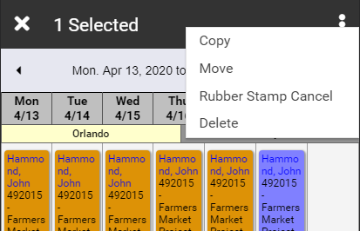
Drag and Drop Dispatches
To drag and drop dispatches:
- Tap and hold a dispatch to enter Selection Mode
- Lift your finger and tap any additional dispatches you wish to move. If you do not want to select any additional dispatches, you will still need to lift your finger to drag the currently selected dispatch.
- Tap and hold a selected dispatch, then drag the dispatch to where you would like to move it to.
- Life your finger to release the dispatches and process the move.
Drag and drop on DropTime Mobile Plus follows the same rules as the desktop version.
Copy/Move Dispatches
In the mobile app copy and move work a bit differently.
After selecting the dispatches you wish to copy or move, tap the  icon on the top right corner to pull down the action menu, and then tap on copy or move.
icon on the top right corner to pull down the action menu, and then tap on copy or move.
Copy and Move function the same as the desktop version, but instead of right-clicking on the day you want to move or copy to, you will select the day from the date picker.
Dispatches will be copies or moved relative to the earliest dispatch selected, and just like the desktop version, when you copy dispatches from multiple days that are not directly next to each other horizontally, the spacing between the days is kept the same.